 1726
1726
NZBGet Android Setup Guide for Newshosting Users
Setting up NZBGet on Android offers mobile access to Usenet articles using Newshosting servers. Follow the steps below to configure NZBGet properly and access your account.
Step 1: Install NZBGet and Start the Daemon
-
Visit the official NZBGet website from your Android device and download the Android APK.

-
Open the APK using your device's file browser. If prompted, allow installations from unknown sources.
-
Complete the installation and open the NZBGet app.
-
Tap Install Daemon on the home screen.

-
Select Latest Stable to install the most recent stable version.

-
When complete, look for the message: "NZBGet daemon has been successfully installed."

Step 2: Launch NZBGet and Access the Interface
-
In the NZBGet app, tap Start daemon.
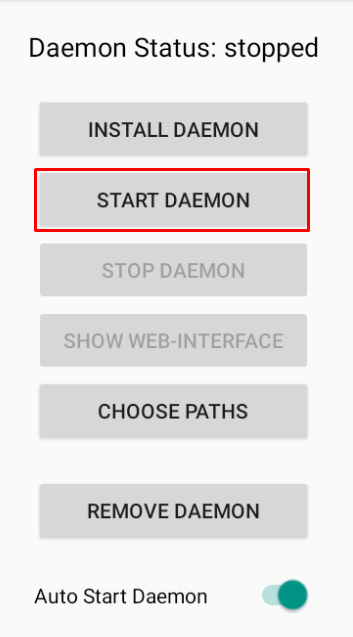
-
After confirmation, choose Show web-interface or open a browser and visit
http://localhost:6789.

-
You may now close the app — NZBGet will continue running in the background.

Step 3: Configure the Server
-
Go to Settings > News-Servers in the web interface.
-
Use the following settings:
-
Host:
news.newshosting.com -
Port:
563(SSL) or119(non-SSL) -
Username and password: Enter your Newshosting login credentials
-
Connections: Up to 60
-
Encryption: Enable SSL if using port 563
-

Step 4: Save and Restart NZBGet
Apply the settings and restart the app for changes to take effect.



