 1974
1974
Newsbin Setup
Newsbin is a Windows-based Usenet client designed to help users organize and access articles from Usenet newsgroups. This guide walks through the steps to configure Newsbin with your Newshosting account.
Step 1: Install Newsbin
Visit https://www.newsbin.com/freetrial.php and follow the prompts to install the latest version of the application.

Newsbin Pro is a paid application. The standard version is available for $20 and does not include a Usenet search feature. A version that includes search functionality is available for $30. A 15-day free trial is also available upon request.

Step 2: Launch the Newsbin Setup Wizard
When opening Newsbin for the first time, the setup wizard will guide you through initial configuration. You can revisit these settings anytime through the Options menu.

Step 3: Enter Newshosting Server Information
Follow these steps to add Newshosting as your primary server:
-
Create a Server Name – In the server configuration panel, assign a name such as "Newshosting" to help identify the server.
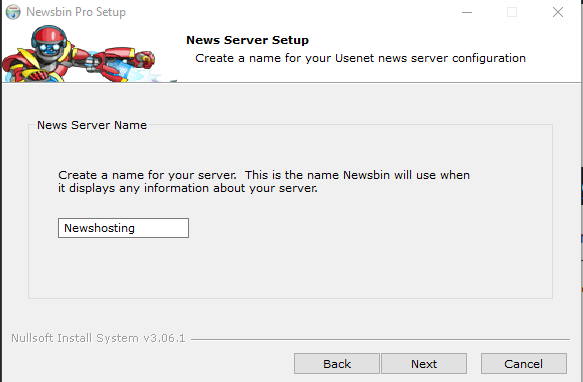
-
Enter the Hostname – Set the server address to
news.newshosting.com. -
Enable SSL – Check the option labeled "Use SSL" to help protect your access.

-
Enter Login Details – Provide your Newshosting username and password. These were sent to the email address associated with your account.
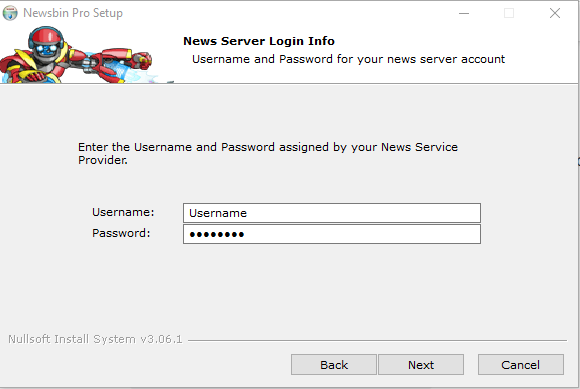
Step 4: Set Maximum Connections (Optional)
From the Server Options, set the number of connections according to your plan. Newsbin defaults to a low number, but Newshosting supports up to 100 connections for faster access speeds.
Step 5: Configure Group List and Refresh Options
Click the "Download the Latest Group Updates" button to load Newshosting's full list of available newsgroups.

Step 6: Begin Accessing Usenet Articles
With your Newshosting account connected and newsgroups configured, you can start accessing billions of articles across Newshosting's full article retention.
To search, use the built-in search bar or browse groups directly from your subscribed list.



