 7380
7380
Troubleshooting Newshosting Support Ticket Submission Issues
If you're experiencing issues submitting a support ticket on Newshosting's platform, where clicking the "Create Ticket" button yields no response, consider the following troubleshooting steps:
-
Disable Pop-up Blockers: Active pop-up blockers can interfere with ticket submission. Ensure all pop-up blockers are turned off and attempt to submit the ticket again.
-
Try a Different Browser: The issue might be browser-specific. Switch to an alternative browser and retry the ticket submission process.
-
Update Your Browser: Using an outdated browser can cause compatibility problems. Update your current browser to the latest version and attempt the submission once more.
If these steps do not resolve the problem, please contact Newshosting support directly at [email protected].
How to Disable Pop-up Blockers
Google Chrome
- Open Chrome.
- Click the three-dot menu in the upper-right corner.
- Select "Settings."

- Click "Privacy and security" on the left sidebar.
- Select "Site Settings."
- Scroll to "Pop-ups and redirects."

- Scroll down to "Allowed to send pop-ups and use redirects" and click the "Add" button

- Add "https://support.newshosting.com/" to the box, then click the "Add" button.

Mozilla Firefox
- Open Firefox.
- Click the three-line menu in the upper-right corner (
 ).
). - Select "Settings."

- Click "Privacy & Security" in the left sidebar.
- Scroll to "Permissions."
- Find "Block pop-up windows." and click "Exceptions..." button.

- Add https://support.newshosting.com/ to the Address of website field and click the "Allow" button. Click "Save Changes".

Microsoft Edge
- Open Edge.
- Click the three-dot menu in the upper-right corner.
- Select "Settings."
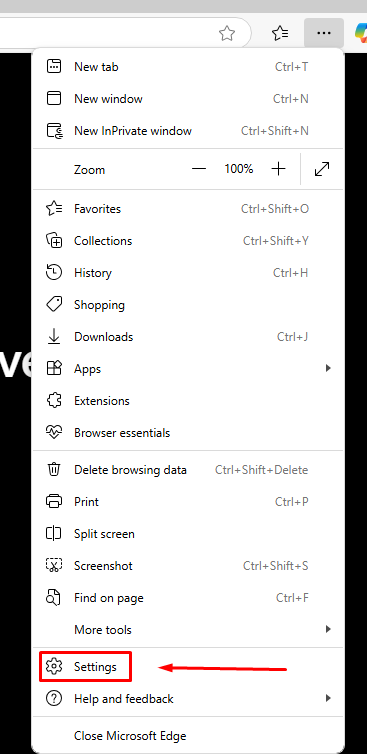
- Click "Cookies and site permissions" in the left sidebar.
- Find and click "Pop-ups and redirects."

- Click the "Add" button in the "Allow" section.

- Input "https://support.newshosting.com/" into the box and click "Add".

Safari (Mac)
- Click "Safari" in the top menu bar.

- Select "Settings" (or "Preferences" in older versions).
- Go to the "Websites" tab.

- Select "Pop-up Windows" on the left.
- Choose "Allow" from the dropdown menu next to support.newshosting.com.





